About Playback speed & comprehension breaks
To support your study, practice and understanding of Course principles, ACIM Audio App gives you the listening flexibility to let you find the pace that supports you. You can slow down, speed up, or settle somewhere in between. ACIM audio offers comprehension breaks that support deeper understanding. These settings can be especially helpful when listening while walking, cooking, or multitasking
What are Comprehension Breaks?
Comprehension breaks add brief pauses between sentences and paragraphs. You can immerse yourself into Course teachings at your own pace, opening to inspiration and understanding by slowing the audio speed and adding longer pauses between sentences.
Simple Speed Options
Adjusting playback speed and pauses can be done in three easy steps.
- Tap the Speed clock icon at the bottom below the playback controls.
- Swipe left or right on the Playback Speed adjustment bar, and
- Tap the X in the Playback Speed window to close the window.
See below for detailed instructions and screenshots.

Adjust playback speed and pauses between sentences with one simple slider.

Slide your finger across the Playback Speed adjustment bar to decrease or increase the pauses between sentences. Slide to the left to slow down the audio and add longer pauses. Slide to the right to increase playback speed, with or without pauses.
Using Custom Speed
For more control, you can switch to Custom Speed. This allows you to choose the pace that feels just right for you. You can adjust playback speed independently of comprehension breaks–giving you complete control over how you engage with the Course. You can switch back to the simple speed settings anytime.
Access and set Custom Speed
- Tap the Speed button while listening. The number above the slider shows the exact speed you’ve selected.
- Tap the Custom Speed button.
- Use the slider to adjust the playback speed with precision or tap a voice speed button option.
- Tap on and choose your Comprehension Breaks with the dropdown.
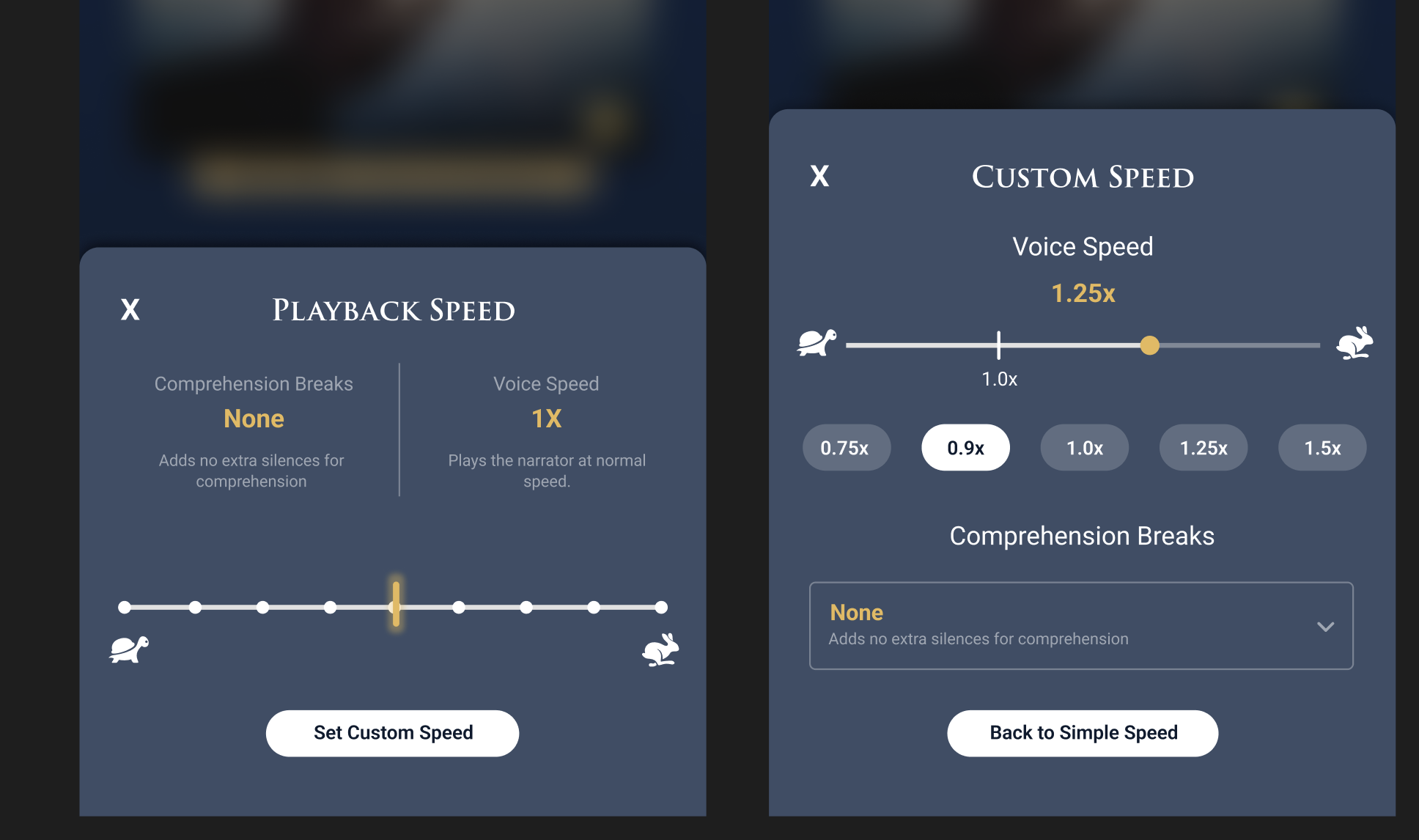
How to Adjust Custom Comprehension Breaks
Under Comprehension Breaks, choose the amount of pause you prefer:
- None
- Short
- Medium
- Long
Your selections for speed and pauses will remain in place until you adjust them again.
You can switch back to the simple speed settings anytime.
If you have any questions or would like support choosing the settings that work best for you, we’re here to help.